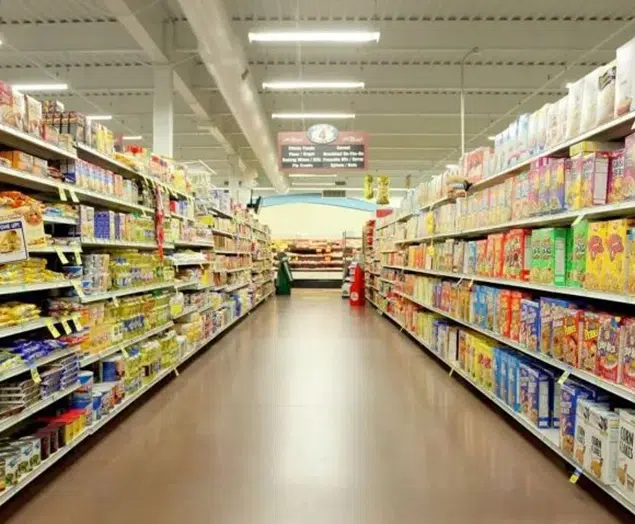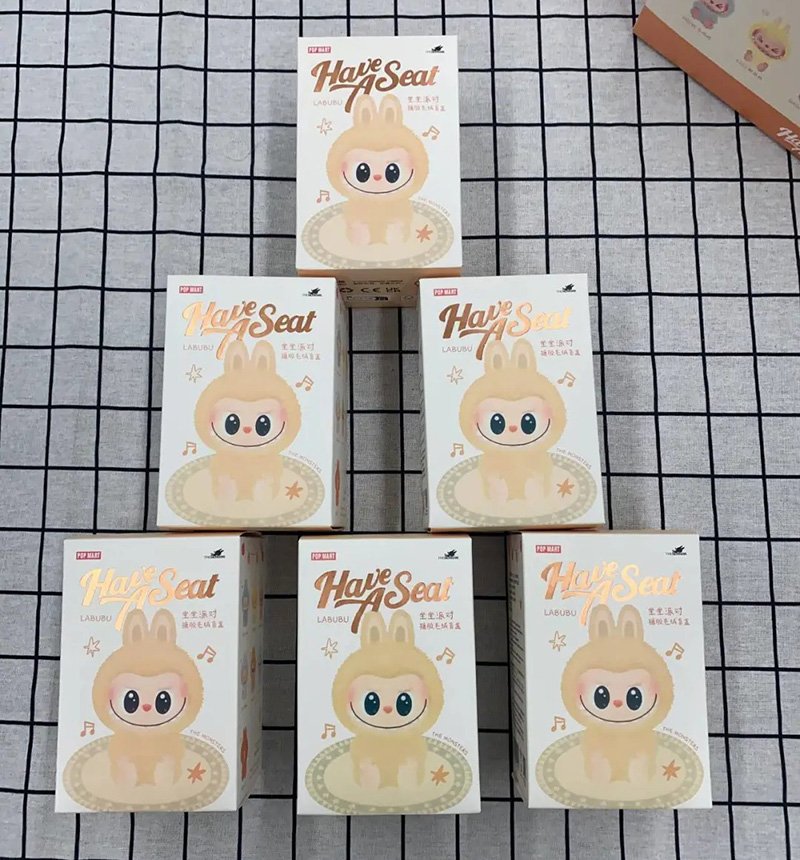Best AI Packaging Design Tools & Software 2024 – AI Packaging Guide
Ever wondered why you pick one product over another? Well, that’s where the subconscious influence of packaging box comes in. The packaging industry is worth more than $1 trillion and it’s about to be disrupted entirely by AI. In this AI packaging design guide 2024, we’re going to tell you the best packaging design AI tools and software.

Best AI Packaging Design Tools 2024
1. Pacdora
It’s a 3D packaging creator and an all-in-one online tool that’s changed the way that we create our packaging. It’s doing this by putting the entire process from designing to mocking up to manufacturing our products into one AI tool. It has more than 2,000 templates, 12,000 mockups, and a whole host of inspirations that enable designers to quickly create professional packaging in seconds. You’re able to mock up your designs and preview them in 3D as well as export print-ready die lines. The advantage of Pacdora is it removes the need to go back and forth between a number of different design tools, so you can do it all in one browser tool. Pacora has more than 1.5 million users and is changing the industry.
How To Use Pacdora?
Access Pacdora: Start by accessing the Pacdora website or platform where you can create your mockups.
Select Mockup Type: Choose the type of mockup you want to create from the available options. For example, you can choose a bottle mockup.
Preview and Customize: Once you’ve selected your mockup type, you can preview it and customize various aspects. This includes uploading a background image, adjusting materials (e.g., from shiny glass to matte glass), and resizing the mockup.
Upload Label: Upload your label design by either using an existing inspiration from the Pacdora library or uploading your own image. Ensure that your label design covers the entire mockup area and extends to the bleed (faint gray lines around the outside).
Add Elements: Optionally, you can add additional elements such as text to your mockup. Customize the text with different fonts, sizes, and colors as desired.
Save and Preview: Save your changes and preview your mockup to ensure everything looks correct. Make any necessary adjustments if needed.
Download or Export: Once you’re satisfied with your mockup, you can download it in various formats. You can download the mockup itself or the print-ready file (dieline) for manufacturing purposes. Additionally, you can create a video or embed a 3D rotating code snippet for sharing purposes.
Explore Scene Generator: Pacdora also offers a scene generator feature that allows you to mock up multiple products in different scenes. You can switch between scenes, adjust angles, and customize the layout to your liking.
Reach Out for Support: If you encounter any issues or have questions, you can easily reach out to the Pacdora team for assistance via the chat feature.
Utilize Templates and Designs: Pacdora provides templates and the option to bring your own designs, allowing for a wide range of creative possibilities. Experiment with different designs and scenes to create unique and visually appealing mockups.
2. Canva


Top 10 Creative Cosmetic Packaging Design Ideas & illustrations 2023 | Luxury-Paper-Box.Com

10 Customs Of The Spring Festival (Lunar New Year) You Need To Know

Top 10 Best Lattafa Perfumes for Women & Men in 2024



 kali@luxury-paper-box.com
kali@luxury-paper-box.com